It’s important to note that changing your IP address may have limitations depending on your ISP and the type of connection you have. In some cases, you may have a static IP address, which means it doesn’t change frequently or at all. Additionally, if you’re looking to change your IP address for privacy or security reasons, you may want to consider using a Virtual Private Network (VPN) or a proxy server. These services can provide you with an alternative IP address and help protect your online identity.
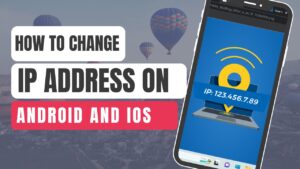
What is an IP address?
An IP address, short for Internet Protocol address, is a unique numerical label assigned to each device connected to a computer network that uses the Internet Protocol for communication. It serves as an identifier for devices such as computers, smartphones, tablets, routers, and servers on a network.
An IP address consists of a series of numbers, typically separated by periods (IPv4) or colons (IPv6). For example, an IPv4 address looks like “192.168.0.1,” while an IPv6 address appears as “2001:0db8:85a3:0000:0000:8a2e:0370:7334.”
IP addresses have two primary functions:
- Device Identification: IP addresses uniquely identify devices on a network. Each device that connects to the internet is assigned an IP address, allowing it to send and receive data. It helps ensure that data packets are correctly routed to the intended destination.
- Network Addressing: IP addresses are also used for network addressing. They determine the source and destination of data packets within a network. By using IP addresses, routers and other networking devices can efficiently route data across different networks, enabling communication between devices.
There are two major versions of IP addresses in use today: IPv4 and IPv6. IPv4 is the older version and uses a 32-bit address format, limiting the number of available addresses. IPv6, on the other hand, uses a 128-bit address format and provides a significantly larger address space, accommodating the increasing number of devices connected to the internet.
IP addresses can be assigned dynamically or statically. Dynamic IP addresses are automatically assigned to devices by the network when they connect, and they may change over time. Static IP addresses, on the other hand, are manually configured and remain unchanged, making them suitable for devices that require consistent and permanent addressing, such as servers.
Why change IP address?
There are several reasons why someone might want to change their IP address:
- Privacy: Changing your IP address can help protect your online privacy. By obtaining a new IP address, you can prevent websites, advertisers, or third parties from easily tracking your online activities and identifying your location.
- Bypassing restrictions: In some cases, changing your IP address can help bypass certain restrictions or censorship imposed by websites, online services, or governments. By acquiring an IP address from a different region or country, you may be able to access content or services that are otherwise restricted in your current location.
- Security: If you suspect that your current IP address has been compromised or targeted by hackers or malicious actors, changing your IP address can add an extra layer of security. It can make it more difficult for them to target your specific device or network.
- Troubleshooting network issues: Occasionally, changing your IP address can help resolve network-related issues. It can help clear any conflicts or connection problems that may be occurring with your current IP address.
It’s important to note that changing your IP address doesn’t make you completely anonymous or invulnerable to tracking or security risks. Other measures, such as using encryption, employing secure browsing practices, and using reputable VPN services, may also be necessary for maintaining online privacy and security. Additionally, it’s essential to abide by the terms and conditions set by your Internet Service Provider (ISP) and the laws and regulations of your country when changing your IP address.
Changing your IP address on Android and iOS devices can be done by following these steps:
On Android:
- Disconnect from the Wi-Fi network: Swipe down from the top of the screen to access the notification panel. Tap and hold the Wi-Fi icon to open the Wi-Fi settings. Select the Wi-Fi network you’re connected to and tap “Disconnect.”
- Enable airplane mode: Swipe down from the top of the screen to access the notification panel. Tap the airplane mode icon to enable it. This will disable all wireless connections on your device.
- Disable airplane mode: After a few seconds, disable airplane mode by tapping the icon again.
- Reconnect to the Wi-Fi network: Open the Wi-Fi settings again and select the Wi-Fi network you want to connect to. Enter the password if prompted.
These steps will cause your Android device to obtain a new IP address from the Wi-Fi network.
On iOS:
- Disconnect from the Wi-Fi network: Swipe up from the bottom of the screen (or swipe down from the top right corner on iPhone X or later models) to access the Control Center. Tap the Wi-Fi icon to turn it off.
- Enable airplane mode: In the Control Center, tap the airplane mode icon to enable it. This will disable all wireless connections on your device.
- Disable airplane mode: After a few seconds, tap the airplane mode icon again to disable it.
- Reconnect to the Wi-Fi network: Go to Settings > Wi-Fi and select the Wi-Fi network you want to connect to. Enter the password if prompted.
These steps will cause your iOS device to obtain a new IP address from the Wi-Fi network.
Keep in mind that these methods will only change your IP address within the local network you are connected to. If you want to change your public IP address, you may need to contact your Internet Service Provider (ISP) or use a VPN service.
How to change your IP address automatically
Changing your IP address automatically typically involves using a Virtual Private Network (VPN) service. A VPN allows you to connect to servers located in different regions, effectively changing your IP address to the IP address of the server you connect to. Here’s how you can change your IP address automatically using a VPN:
- Choose a reputable VPN service: Research and select a VPN provider that meets your requirements in terms of security, privacy, server locations, and user-friendly interface. Some popular VPN services include NordVPN, ExpressVPN, CyberGhost, and Surfshark.
- Install the VPN application: Download and install the VPN application provided by your chosen VPN service. Most VPN providers offer applications for various devices and operating systems, including Windows, macOS, iOS, and Android.
- Launch the VPN application: Open the VPN application on your device.
- Select a server location: Within the VPN application, you will usually find a list of available server locations. Choose a server from a location of your preference. This selection will determine the IP address you will be assigned.
- Connect to the server: Click on the “Connect” or “Connect to VPN” button within the VPN application to establish a connection to the chosen server. The VPN application will handle the connection process.
- Verify your new IP address: Once connected to the VPN server, you will be assigned a new IP address associated with the server’s location. You can verify your new IP address by visiting a website like “whatismyip.com” or performing an IP address lookup.
By using a VPN, you can automate the process of changing your IP address by simply connecting to different VPN servers. However, keep in mind that your IP address will only change while you are connected to the VPN server. When you disconnect from the VPN, your IP address will revert to your original one.
How to change your IP address manually in Windows and Mac?
To change your IP address manually, you can follow these general steps:
Disconnect from the current network: If you’re connected to a Wi-Fi network, disconnect from it. If you’re using an Ethernet cable, unplug it from your device.
Change MAC address (optional): Changing your device’s MAC address can sometimes trigger an IP address change. However, this method may not work for all devices and networks. To change the MAC address, follow these steps:
For Windows:
- Press Windows Key + R to open the Run dialog box.
- Type “devmgmt.msc” and press Enter to open the Device Manager.
- Expand the “Network adapters” section.
- Right-click on your network adapter and select “Properties.”
- Go to the “Advanced” tab.
- Look for an option related to the MAC address or “Network Address.”
- Enable the option and enter a new MAC address.
- Click “OK” or “Apply” to save the changes.
For macOS:
- Go to System Preferences > Network.
- Select your network connection (Wi-Fi or Ethernet) from the list on the left.
- Click on the “Advanced” button.
- Go to the “Hardware” or “Ethernet” tab.
- Look for an option to “Configure” the MAC address.
- Choose the “Manually” or “Custom” option and enter a new MAC address.
- Click “OK” to save the changes.
- Power cycle your modem or router: Turn off your modem and/or router, and leave them unplugged for at least 5 minutes. This allows your ISP to reassign a new IP address when you reconnect.
Connect to the network again: Plug in your Ethernet cable or reconnect to your Wi-Fi network.
Verify your new IP address: To check if your IP address has changed, you can visit a website like “whatismyip.com” or perform an IP address lookup.
Please note that changing your IP address manually may not always be successful, as it depends on various factors such as your ISP’s policies and network configuration. Additionally, manually changing your IP address may violate the terms of service of your ISP or network administrator. It’s important to use these methods responsibly and in accordance with the rules and regulations of your network.
Benefits of changing your IP address
Changing your IP address can offer several benefits, including:
- Enhanced Privacy: By changing your IP address, you can help protect your online privacy. Your IP address reveals information about your location and can be used to track your online activities. Changing your IP address makes it more difficult for websites, advertisers, or malicious actors to identify and track you.
- Access to Restricted Content: Changing your IP address can help you bypass geographic restrictions or censorship imposed by websites or streaming services. By obtaining an IP address from a different region or country, you can access content that may be restricted or unavailable in your current location.
- Evading IP-based Bans or Blocks: If you have been banned or blocked from accessing certain websites or services based on your IP address, changing it can help you regain access. By acquiring a new IP address, you can bypass the ban or block and access the desired content or services.
- Increased Security: If you suspect that your current IP address has been compromised or targeted by hackers or cybercriminals, changing it can provide an additional layer of security. It can make it more challenging for them to target your specific device or network.
- Network Troubleshooting: Changing your IP address can be useful in resolving network-related issues. If you encounter connectivity problems, conflicts, or IP address-related errors, obtaining a new IP address can help troubleshoot and resolve the issues.
- Preventing DDoS Attacks: Distributed Denial of Service (DDoS) attacks can overwhelm your network or device with excessive traffic, rendering it inaccessible. Changing your IP address can help mitigate such attacks by evading the targeted IP address.
It’s important to note that while changing your IP address offers certain benefits, it may not provide complete anonymity or security. Other measures, such as using encryption, employing secure browsing practices, and using reputable VPN services, may be necessary to enhance your online privacy and security further.
Conclusion
In conclusion, changing your IP address can provide several benefits, including enhanced privacy, access to restricted content, evasion of bans or blocks, increased security, network troubleshooting, and protection against DDoS attacks. Whether you choose to change your IP address manually through network configurations or by using a VPN service, it’s important to understand the implications and ensure that you comply with the terms and regulations set by your Internet Service Provider (ISP) or network administrator. Remember that while changing your IP address can offer certain advantages, it is not a foolproof method for achieving complete anonymity or security. It’s advisable to implement a holistic approach to online privacy and security, incorporating additional measures such as encryption, secure browsing practices, and reliable cybersecurity tools.

